After viewing my previous video tutorial, one of my subscribers asked me to demonstrate how to actually summarize a minute-by-minute Excel report into an hour-by-hour report.
My viewer was unfamiliar with Pivot Tables – as are many Excel users – so I created this video to show him – and you how to do this.
Group a Pivot Table Field
Begin by right-clicking a single cell in the Time Field and choosing Group Field. In the dialog box, deselect Month and choose Hour. That’s it – it’s that simple!
Apply Conditional Formatting to the Top 10%
Beginning with Excel 2007, Conditional Formatting has been tremendously improved. Watch how I apply a “Top 10%” Conditional Format Rule with three mouse clicks!
Purchase My 90 Minute Focused Pivot Table Tutorial
Whether you are a novice or an experienced user of Excel Pivot Tables, you will learn some great Tips and Techniques when you purchase my 90 minute video tutorial: “Summarize, Analyze and Present Information with Excel Pivot Tables.”
Follow this link to learn more about my video tutorial for Pivot Tables. Available for ALL versions of Excel as either a DVD-ROM or as a Downloadable Product.
Watch Video Tutorial in High Definition
 How to Group an Excel Pivot Table Field to Group by Hours [ 6:32 ] Play Now | Play in Popup | Download (4608)
How to Group an Excel Pivot Table Field to Group by Hours [ 6:32 ] Play Now | Play in Popup | Download (4608)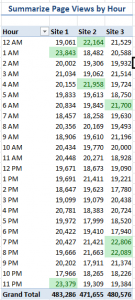















[…] my previous Excel Tutorial, I demonstrated how to use the Group Field command in a Pivot Table to summarize time periods by […]