With an Excel data set, you rarely want to view all of the records – hundreds or thousands of records. Rather, you want to view a subset of the data – e.g. Sales of Laptop Computers in June sold by Bob. To do this, you create and apply filters. A filter is similar to a query – you are asking a question and getting the answer – information – from your data. If this is a question that you ask frequently, you can save the filter as a Custom View.
In Excel 2007, filtering has been greatly improved with the introduction of Date Filters, Text Filters and Number Filters. Now it is easy to find the sales for “last week,” or the invoices that will be due “next month,” etc. These new filter types – also available in Access 2007 – allow you get better information quicker from your data set.
Top 10 and Above Average Filters
In this lesson, I also demonstrate how to use the “Top 10” filter. You can also use the new “Above Average” and “Below Average” number filters to quickly find your best performers.
Create Custom Views
There is one “frustration” with Custom Views: If you use Tables in Excel 2007, you cannot use a Custom View. In fact, all Custom Views are disabled if you have a Table on any worksheet in your Excel Workbook.
You can learn more about filtering in Excel – click here to watch my video on Using Advanced Filters in Excel.
Want to watch this video in High Definition, Full-screen Mode? Click here to go to my DannyRocksExcels Channel on YouTube.
View my Video Podcast on iTunes. Click here to go to my iTunes Video Podcast, “Danny Rocks Tips and Timesavers.”
Learn how to “Master Excel in Minutes – Not Months!”
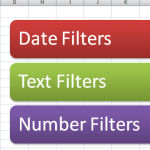
















[…] This post was mentioned on Twitter by Danny Rocks. Danny Rocks said: New Podcast How to Filter Excel Data and Save Custom Views – With an Excel dataset, we rarely want to view all of th… http://ow.ly/1ayCcB […]