This is Part 2 of my series of video tutorials demonstrating how to use the SUBTOTAL Function in Excel.
- In Part 1, I showed you the value of using the Subtotal Function to summarize the results of applying a Data Filter to a range of cells.
- In this part, I show you how to use an Excel 2007 or Excel 2010 Table to ensure that your Subtotal Formulas are automatically updated when you append records or add additional fields to your original data set.
I strongly recommend basing Filtered Lists and Pivot Tables on an Excel Table (in Excel 2007 or 2010) or an Excel List in Excel 2003. This way, any formulas, filters and references that you make will be automatically updated when you append additional records or otherwise change the structure of your data set.
Function Numbers 101 through 111
Notice that when you “toggle on” the Total Row for a Table or List that Excel uses this formula = SUBTOTAL(109, Table1, [Sales]). Function 109 will use the SUM Function(109) to total the values in the “Sales” field ([Sales]) of a Table named “Table1.” These Function Numbers + 100 were introduced in Excel 2003 and the are automatically applied whenever you are using a Total Row in an Excel Table.
I think that you will learn some cool tricks in this lesson. Let me know what you think!
Watch This Video in High Definition
Click on this link to watch this video tutorial in High Definition, Full Screen Mode on my YouTube Channel – DannyRocksExcels.
Invitation to Visit My New Online Shopping Site
I invite you to visit my new, secure online shopping website – http://shop.thecompanyrocks.com
Once there, you can get my best-selling DVD-ROM, “The 50 Best Tips for Excel 2007”
 Maintain Accurate Subtotals When Your Data Set Expands [ 10:24 ] Play Now | Play in Popup | Download (1367)
Maintain Accurate Subtotals When Your Data Set Expands [ 10:24 ] Play Now | Play in Popup | Download (1367)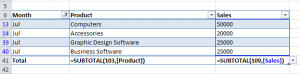















[…] I have decided to film a second video lesson on the topic of the Subtotal Function – Using Subtotal Function in Excel Tables and Lists. Click on this link to watch my second video on this topic. […]