This is Part 2 of my series of video tutorials where I demonstrate how to use the SOLVER Add-in Tool in Excel to produce a specific result for a formula. Remember that SOLVER is an Add-in program that you must activate before you can use it. Watch Part 1 in this series to learn how to activate SOLVER.
In this tutorial, I work with the same data set that I used in Part 1. This time, I want to achieve a specific amount of Gross Profit Sales Dollars. First, however, I must determine what is a reasonable amount to set as the Target for Solver to return.
Use SUMPRODUCT Function in Excel
I use the SUMPRODUCT Function to quickly determine my possible Revenue, Cost of Goods Sold and Gross Profit is I sell all of the Units that I have in stock. Now, I have a reasonable Target for SOLVER to reach. SUMPRODUCT is a very efficient Function that, unfortunately, very feel Excel users – in my experience – know about. Follow this link to my Index of Excel Video Lessons to find additional tutorials for SUMPRODUCT.
Best Practice Tips for Solver
- Work with a copy of your worksheet. This is always a good idea, and it is most important when you are beginning to learn how to work with SOLVER.
- Write out your Goal for SOLVER.
- Do you want SOLVER to Maximize the Formula? For example, to Maximize your potential profit?
- Do you want SOLVER to Minimize the Formula? For example, to Minimize your costs?
- Do you want SOLVER to return a Specific Number? If so, what is that number?
- Determine your “Variable Cells.” SOLVER calls them the “By Changing Cells.” These are the cells that SOLVER will automatically adjust.
- The Variable Cells must “feed int” the formula in your Target Cell – This is the key to making SOLVER work!
- Write out your “Constraints.” These are the “real-world” conditions that you want SOLVER to operate under. This is the real power in SOLVER.
- Do not treat the SOLVER results as “the Gospel.” SOLVER is a powerful Business Intelligence Tool. You, however, know your own business or industry. Use SOLVER as a tool to help you to make informed business decisions.
Watch Part 1 in SOLVER Series of Video Tutorials
- Here is the link to watch Part 1 of my series of Excel Tutorials for the Solver Add-in Tool.
- Watch Part 1 of this Series in High Definition on YouTube – My Channel is DannyRocksExcels
Watch Tutorial in High Definition
Follow this link to view this Excel Tutorial in High Definition on my YouTube Channel – DannyRocksExcels.
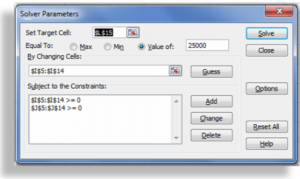
















[…] Here is the link to watch Part 2 in this Series of Tutorials about the SOLVER Add-in Tool in Excel […]