This is Part Two in my new series of Excel Tutorials where I share my best practice tips for creating 52 weeks of Employee Time Cards – for hours worked. In this segment, I focus on starting the process with an Excel Template.
Finding Templates for Time Cards
As I demonstrate in the video, there are at least two easy sources for finding a Time Card Template:
- Sample Templates Installed on your Computer
- Templates that you can preview and download from the Microsoft Office Templates Website
Examining Templates that You Download
Before you even think about duplicating the Excel Template that you just downloaded, it is important for you to take a few minutes to explore:
- The Formulas used in the Template
- The Formatting used in the Template – especially the formatting for Dates and Times
- The Protection Applied (if any) to the cells or the entire worksheet
Creating Drop-down Menus for your Template
Since our premise here is that we will copy the template to 51 additional worksheets, it makes sense to use Data Validation to create a series of “drop-down menus” for Employee names and the Start Date for each week. I demonstrate how to do this in the video tutorial.
Links to Additional Video Tutorials in this Series
- How to Efficiently Duplicate 52 Time Card Worksheets in Excel
- Summarize Hours Worked by Employees over a 52 Week Period in Excel
Additional Resources for Excel
I invite you to visit my new, secure, online shopping website – http://shop.thecompanyrocks.com – to discover the many training resources that I offer you!
Watch Tutorial in High Definition
Follow this link to watch this Excel Tutorial in High Definition on my YouTube Channel – DannyRocksExcels
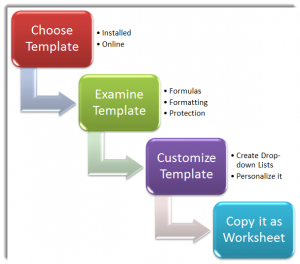















[…] Use an Excel Template to Create and Duplicate 52 Weeks of Employee Time Cards […]