With this video tutorial, I begin a new series – “How to Record, Run, and Edit a Macro in Microsoft Excel. I’ve designed this series to introduce Intermediate Level Excel Users to the “ins and out” of working with Macros.
Here are the “4 Steps to Take Before Recording an Excel Macro:”
- Add the Developer Tab to the Ribbon. I show you how to do this in both Excel 2010 and Excel 2007.
- Set the Proper Level for Macro Security. You do this from the Trust Center. My recommendation is to choose “Disable Macros with Notification.” – While this is a somewhat cryptic description, it is similar to the “Medium Level” Macro Security Settings in Excel 2003.
- Establish Trusted Locations. Here, you inform Excel that the Workbooks in this Folder (and Subfolders) contain Macros that are “safe” to open with the Macros Enabled.
- Unlike earlier versions of Excel, if a workbook contains a Macro, you MUST save it with the file extension .XLMS (Macro-enabled Workbook.) This applies to Excel Version 2007 and higher.
By taking these 4 steps, you will ensure that the Macros that you create will open safely and that they will run smoother.
Shop at The Company Rocks Online Website
At my secure online shopping website – http://shop.thecompanyrocks.com – I offer a wide range of video training resources. I invite you to click on this link and take a look at my products.
Watch Video in High Definition
Follow this link to view my Excel Tutorial in High Definition on my YouTube Channel – DannyRocksExcels
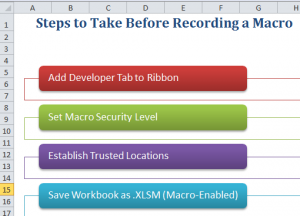















Speak Your Mind