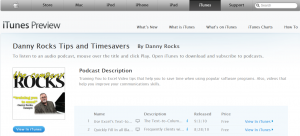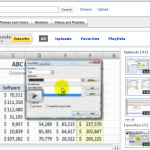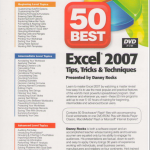I have just uploaded my 25th video podcast to the iTunes Store. The “Danny Rocks Tips and Timesavers” podcast can be viewed or downloaded for free. Click here to go to my podcast. Or, if you wish, you can copy and paste this link to do this later:
http://itunes.apple.com/podcast/danny-rocks-excel-tips/id374923275
I am pleased to report that I am presently getting over 100 downloads per day for my videos. Thank you!
On average, I upload two new videos per week. The majority of my videos demonstrate tips for getting the most out of MS Office programs (Excel, PowerPoint, etc.) I also include video tips for running productive meetings, setting goals, and other topics related to Business Communications.
Besides viewing my videos on iTunes, you can automatically receive my latest vides by subscribing to my RSS Feed. Simply click one of the RSS Feed buttons here on this post or at the top right corner of my web pages. RSS (Really Simple Syndication) is free and you do not need to provide any personal information except, of course, your e-mail address. If you have never used RSS, I encourage you to give it a try. Let me know what you think of it.
I always welcome your comments, thoughts and suggestions. And, if you enjoy my videos, please forward this post to a friend or colleague.
Sincerely,
Danny Rocks
P.S. You can Learn How to “Master Excel in Minutes – Not Months!” Click this link to get more information.