If you are already familiar with Pivot Tables, Excel 2007 makes Pivot Tables easier to create – you do not have to drag fields onto the template with the mouse! There are other improvements as well – and I cover the highlights in this lesson.
If you have never created Pivot Tables – or if you gave up in frustration – then this short, 9 minute and 48 second lesson will get you started. I explain that Pivot Tables help you to get answers about your data.
Let’s get started to create a Pivot Table in Excel 2007!
You can view and download this Excel video lesson – for free – as a Podcast. Click here to visit my Podcast, Danny Rocks Tips and TImesavers, at the iTunes store.
Learn how to “Quickly Create Pivot Tables and Charts.”
You can watch this Excel Training Video on YouTube
Related Excel Video Lessons:
- Visit My Index of Excel Video Lessons – to find the specific video lesson that you want
 Today, I launched my new online bookstore for The Company Rocks. I am offering my Instructional DVDs for sale individually or as a set at attractive prices.
Today, I launched my new online bookstore for The Company Rocks. I am offering my Instructional DVDs for sale individually or as a set at attractive prices. 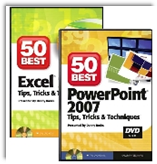 I am proud to announce that my latest DVD,
I am proud to announce that my latest DVD, 