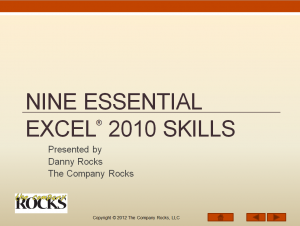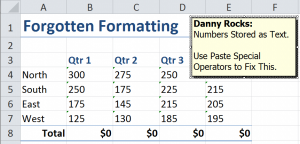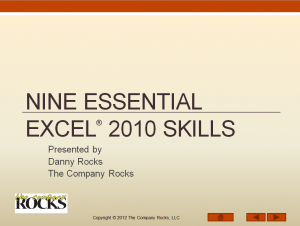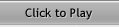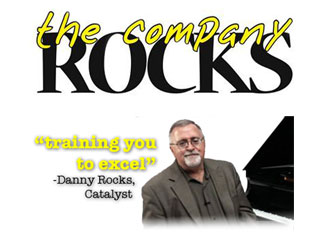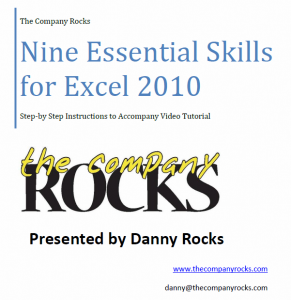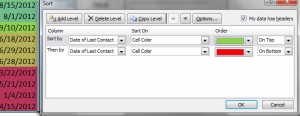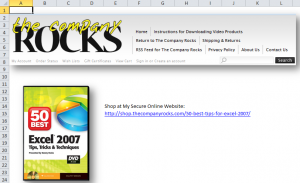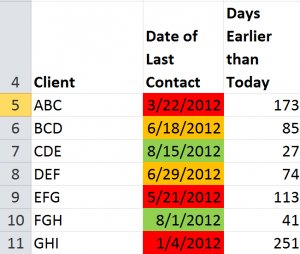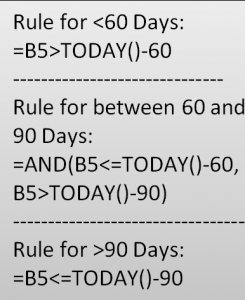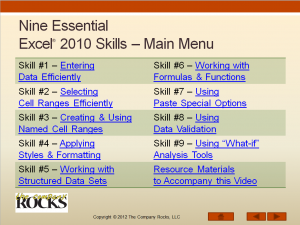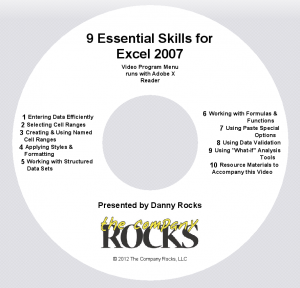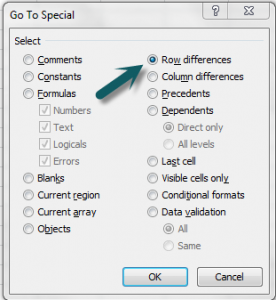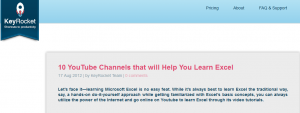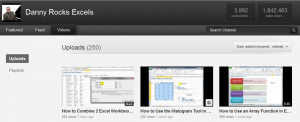My YouTube Channel – DannyRocksExcels – had 141,586 individual views during the month of September 2012:
My YouTube Channel – DannyRocksExcels – had 141,586 individual views during the month of September 2012:
Here is a list – with Hyperlinks – to the 10 Most Watched Excel Videos
Top 10 YouTube Excel Videos
- Compare Two Excel Lists to Spot the Differences– 5,304 views in September
- How to Merge Multiple Excel Workbooks to a Master Budget – 4,915 views in September
- How to Use Advanced Filters in Excel– 4,660 views in September
- How to Add a Check Box Control to an Excel Form– 4,301 views in September
- Use the Built-in Data Form in Excel to View and Filter Records– 3,948 views in September
- How to Create a Summary Report from an Excel Table-3,932 views in September
- How to Create an Interactive Excel Pivot Chart– 3,696 views in September
- Consolidating Data from Multiple Excel Worksheets by Position– 3,618 views in September
- How to Use the Solver Tool in Excel– 3,532 views in September
- How to Use an Excel Data Table for “What-if” Analysis– 3,513 views in September
Thanks to my 4,500 Subscriber on YouTube!
I extend my heartfelt thanks to my many loyal viewers and subscribers to my Excel video tutorials. Your feedback and requests for solutions have formed the foundation for my Excel Training Videos.
Learn More About my Extended Length Excel Video Training Resources
I have created a series of Extended Length Video Training Resources in the category of “Master Excel in Minutes.” I invite you to follow this link to learn more about my new series of videos.