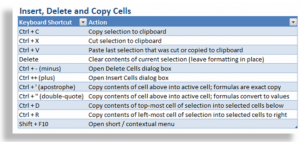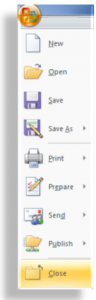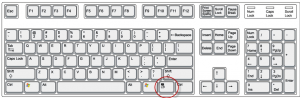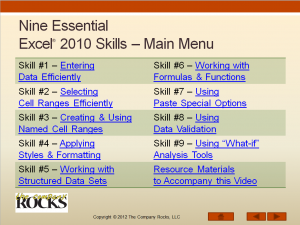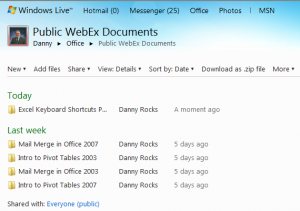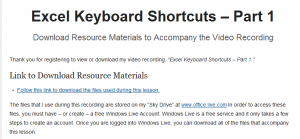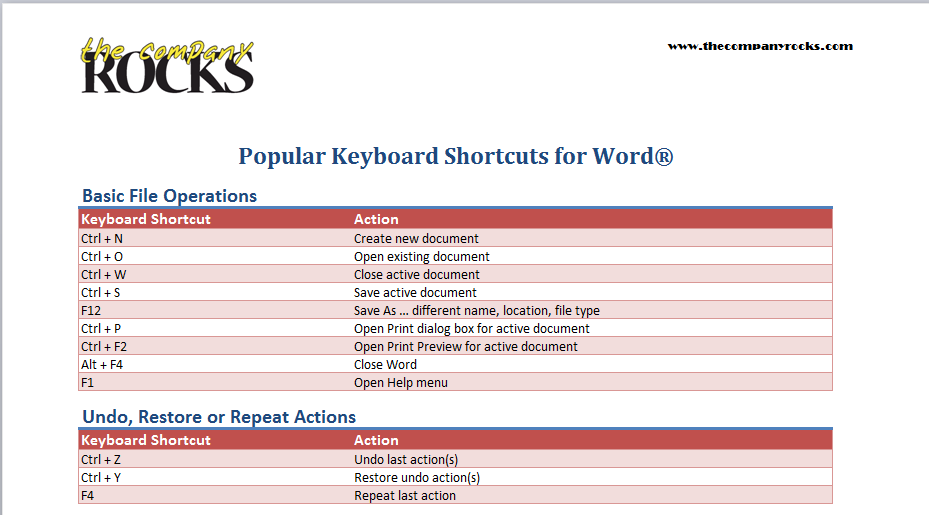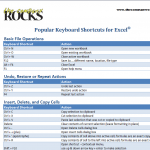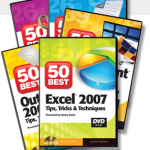In addition to showing you the Keyboard Shortcuts to Cut, Copy and Paste in Excel, I demonstrate how these actions affect formulas and formatting.
Topics in this Tutorial
Here are the topics that I demonstrate in this video tutorial:
- Select multiple cells using the keyboard
- Use Ctrl + Enter to update all cells in the selection
- Use Ctrl + ~ to “toggle” between showing and hiding formulas in all cells
- Use F2 to edit in the cell – and to diagram cell references for formulas
- Use Ctrl + C to copy the “relative cell references” in a formula
- Use Ctrl + X to cut an Excel formula that retains the original cell references
- Open and use the Office Clipboard to store up to 24 most recent copy and cut items
- Use Ctrl + Z to undo multiple actions
- Use Ctrl + A to select all cells in a contiguous range
- Use the Delete key to delete the contents of a cell or range while retaining the formatting
- Use the Clear All command to remove both formatting and contents in a range of cells
Download My Complete Charts of Popular Keyboard Shortcuts
Follow this link to my Excelusive Membership Content Page where you can download all of my charts and tables of Keyboard Shortcuts.
Watch Video in High Definition
Follow this link to view this tutorial in High Definition on my YouTube Channel – DannyRocksExcels
 How to Use Excel Keyboard Shortcuts to Cut, Copy & Paste Formulas & Formatting [ 11:59 ] Play Now | Play in Popup | Download (1267)
How to Use Excel Keyboard Shortcuts to Cut, Copy & Paste Formulas & Formatting [ 11:59 ] Play Now | Play in Popup | Download (1267)