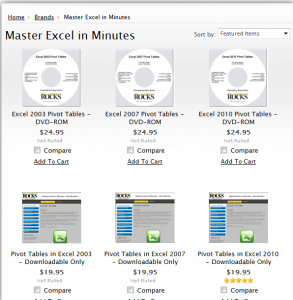While I was training a class to use Pivot Tables this week, I showed them how to Group Dates by Month, Year & Quarter. They liked that a lot – it’s a great feature! However, one student said, “My company is on a Fiscal Year. Is it possible to change the grouping of the Quarters from a Calendar Year to a Fiscal Year?”
Yes! There are several ways to do so. In this Excel Video Lesson I demonstrate the easiest way.
Here are the steps to follow in this Excel Training Video:
- Create the Pivot Table. In this example we drag the “Date Field” to the “Row Area” and drop the “Sales Field” into the “Data Area.”
- Select one cell in the Date field and from the Pivot Table drop=down menu choose Group & Show Detail – Group. Highlight Month & Quarter. Click OK.
- We now have a new “Outer Row” filed – Quarter – in our Pivot Table. However, the grouping reflects a Calendar Year. We need to change this to a Fiscal Year.
- Select each label, in turn, and edit the name in the Formula Bar.
- To change the Order of the Quarters: Right-click the 4th Quarter label and choose Order – Move to End.
- Edit the Field Settings for the Quarters Field. Add in the SUM Subtotal.
- Make the Quarterly Subtotals & Grand Total rows Bold.
- Double-click any Quarterly Label to Hide the Details. Use the Icons on the Toolbar to Show / Hide details for each group to suit your needs.
Looking for a specific Excel Video Lesson? Click here for an Index of all Excel Training Topics
Do you want to see a list of all of my Excel Pivot Table Video Lessons? Click here to go to my Pivot Table Archive.