Summer – in the Northern Hemisphere – is now behind us. I went back to survey the videos and pages on my website that had the most views during the Summer of 2010.
Here is a listing of my “Top 10 Video Posts” and my “Top 5 Pages.” Click on the Links for each title to go directly to the Video Lesson or Page.
The “Top 10 Video Posts” on The Company Rocks Website:
- Simplify Data Lookups in Excel
- Make Excel Come Alive with Visualization Tools
- Build an Accounts Receivable Aging Report
- Summarize Multiple Excel Worksheets – Consolidate Data by Position
- How to Merge Multiple Excel Workbooks into a Master Budget
- Use Pivot Tables to Summarize by Year, Quarter and Month
- Perform Break Even Analysis with Excel’s Goal Seek Tool
- 2 Reasons to Format Cells Before You Enter Data in Excel
- Hide and Show Details in Excel Pivot Tables
- Use Vlookup Function to Prepare a Payroll Statement
The “Top 5 Pages” Viewed on The Company Rocks Website:
- The Excel Home Page
- Index to Excel Video Lesson Topics
- List of “The 50 Best Tips for Excel 2007”
- Excel Training Videos by Category
- The 50 Best Tips for PowerPoint 2007
The Danny Rocks Tips and Timesavers Podcast
During the Summer of 2010, I started my own video podcast at the iTunes Store. These podcasts are free of charge. The video resolution is optimized for viewing on an iPad, iPod or other portable media device.
- Click here to go to the list of video podcasts that I have posted.
- I invite you to subscribe to my podcast so that you can receive the latest installment automatically.
The DannyRocksExcels Channel on YouTube
Over the past two years I have posted 104 video lessons on my “DannyRocksExcels” Channel on YouTube.
- Click here to go to my channel to view, download and share my Excel video lessons with your friends and colleagues.
The DannyRocksPowerPoint Channel on YouTube
I maintain a separate channel on YouTube – “DannyRocksPowerPoint”– to post my PowerPoint Tips and Narrated PowerPoint Presentations. I invite you to vist my channel to view, download and share these videos with your friends and colleagues. Click here to go to my YouTube Channel.
“The 50 Best Tips for …” series of DVDs
I offer five DVDs for sale on this website. Click here to start your shopping cart. I guarantee your satisfaction. If you are not 100% satisfied with my DVDs, I will refund your purchase with no questions asked!
You can learn how to “Master Excel in Minutes – Not Months!”
Here is a listing of the DVDs that I offer for sale. Click on the link for each title to go to the list of the tips that I offer on each DVD:
- “The 50 Best Tips for Excel 2007”
- “The 50 Best Tips for PowerPoint 2007”
- “The 50 Best Tips for Word 2007”
- “The 50 Best TIps for Outlook 2007”
- “The 50 Best TIps for Access 2007”














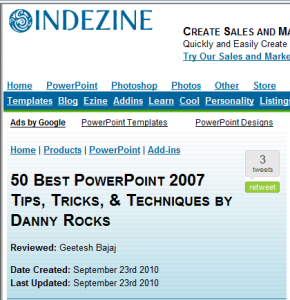
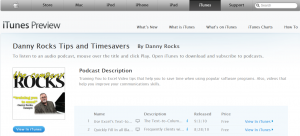

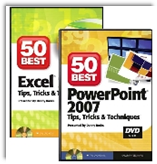 I am proud to announce that my latest DVD,
I am proud to announce that my latest DVD,  People do business with people that they like – or would like to be like.
People do business with people that they like – or would like to be like.