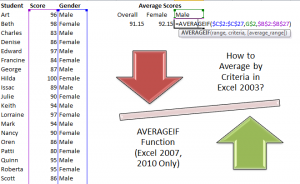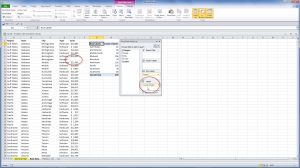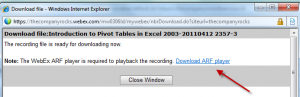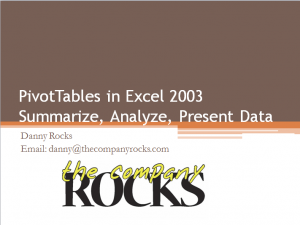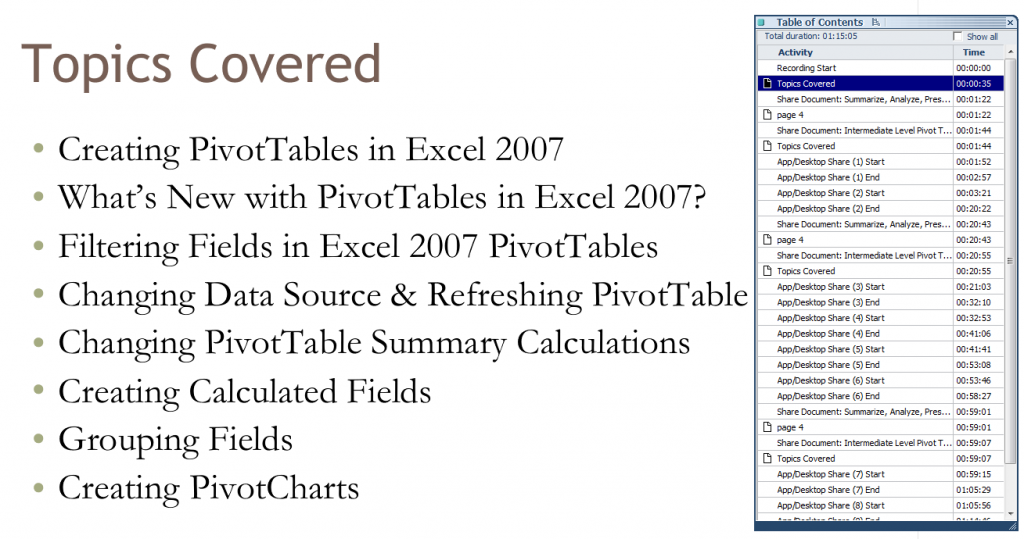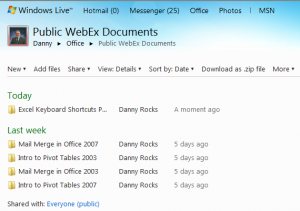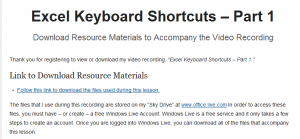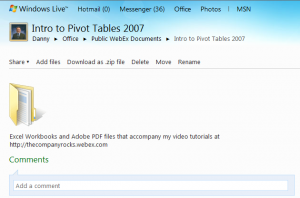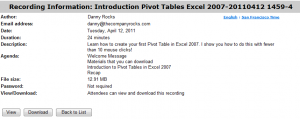It is easy to use Excel’s AVERAGE Function to get the average for an entire range of data. But, what if you are asked to produce a report that shows the average for select groups of records – for example, average test results for the female students only; or for the male students only? What approach do you take? What Functions do you use to produce this report?
Three and a Half Ways to Produce this Report
- SUBTOTALS – Easy to use. Remember to sort your data first using the field that you want to subtotal.
- AVERAGEIF Function – Very easy to use. Only works in Excel 2007 and Excel 2010.
- DAVERAGE Function – Will work in any version of Excel. Easy to add or change the Criteria.
- PIVOT TABLE – Very easy to create. No need to write a formula. Create report with @ 6 mouse clicks!
My Preferred Approach – Create a Pivot Table Report
While Pivot Tables are the most powerful tool in Excel, they are also one of the easiest tools to use in Excel! Why?
- Because you can create a Pivot Table Report without writing a single formula!
- You can create this Pivot Table Report with about six clicks of the mouse.
- You cannot possibly harm your underlying data when you create Pivot Tables!
Download a One Hour- Plus / In-depth Video Tutorial on Pivot Tables – for $9.95
I have created a series of Excel Video Tutorials that you can download for $9.95 US Dollars each. Here is a link to my informational page that gives you the details.
- Are you Using Excel 2003? – I created a video recording for Pivot Tables using Excel 2003 that you can download for $9.95!
- Are you Using Excel 2007? – I created a video recording for Pivot Tables using Excel 2007 that you can download for $9.95!
- Are you Using Excel 2010? – I created a video recording for Pivot Tables using Excel 2010 that you can download for $9.95!
As with all of my products, I guarantee that you will be 100% Satisfied or I will refund your purchase price – no questions asked!
My Extended length Excel Training Video Recordings are hosted at: http://thecompanyrocks.webex.com – I use the secure shopping cart at WebEx by Cisco Systems, so you can be sure that your personal information is safe and secure.
Watch Video in High Definition on YouTube
Follow this link to watch this video tutorial in High Definition mode on my YouTube Channel – DannyRocks Excels
Get My DVD-ROM, “The 50 Best Tips for Excel 2007” for only $29.97
 Three and a Half Ways to Average Excel Data with Criteria [ 9:24 ] Play Now | Play in Popup | Download (1375)
Three and a Half Ways to Average Excel Data with Criteria [ 9:24 ] Play Now | Play in Popup | Download (1375)