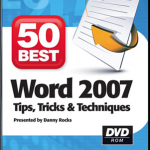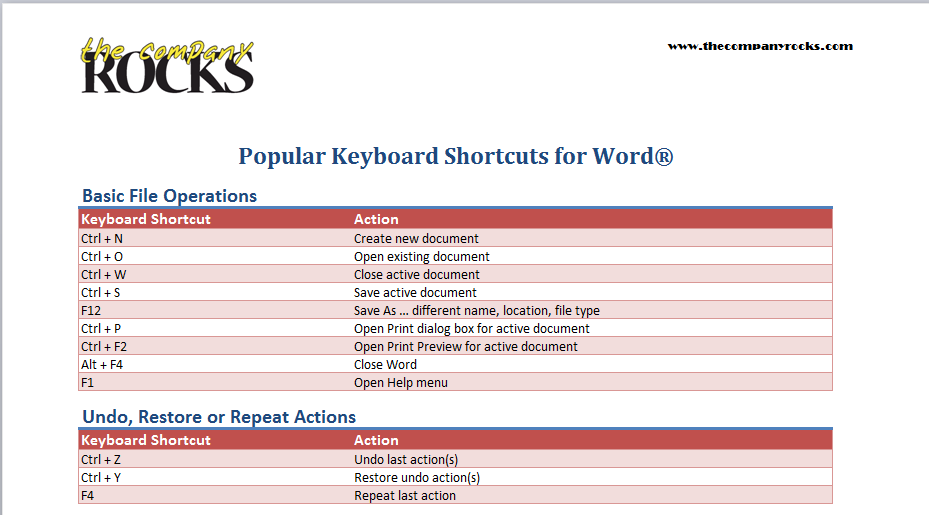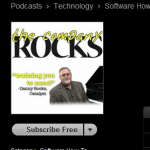I am proud to announce the launch of a new series of Video Tutorials for Microsoft Word!
In addition to the major changes in the user interface from Word 2003 to Word 2007 and Word 2010, there was another change that many people who use Word on a regular basis have some difficuly in understanding:
In Word 2007 the default setting adds 10 pts of space after each paragraph. This means that you only have to hit the “Enter” key once at the end of each paragraph. By contrast – In Word 2003, the default setting is 0 pts of space when you hit the “Enter” key. That is why – for years – we have developed the habit of hitting the “Enter” key twice at the end of a paragraph.
In addition, in Word 2007 and Word 2010, there is an automatic 1.15 line spacing within each paragraph versus the “single line spacing” in Word 2002.
More “White Space” on the Page
As a result, the pages in Word 2007 and 2010 appear to have more “breathing room” because more “white space” has been built in to the default paragraph settings. Learn to take advantage of this to make it easier for your readers to quickly “scan” you pages – to quickly find out “what you have to offer them!”
I know that you will pick up many great tips during this video tutorial. One of them is to use the Keyboard Shortcut Ctrl + Shift + S to bring up the “floating” Apply Styles Dialog Box.
Getting Names and Addresses to Fit on Labels in Word 2007
Do you have difficulty getting your “Address Block” to print correctly when you perform a Mailing Label Merge in Word 2007? Many people do. Watch this lesson to learn how to make 2 changes to ensure that your names and addresses print correctly on your labels the first time – and everytime!
New Extended Length Video Tutorials on My WebEx Site
I have just posted two extended length, in-depth Word Video Tutorials at http:thecompanyrocks.webex.com
Follow these links to view online or download:
Watch This Video Lesson in High Definition on YouTube
Follow this link to watch this video lesson on my YouTube Channel – DannyRocksExcels
 Using Paragraph Styles in Word to Improve Readability [ 9:41 ] Play Now | Play in Popup | Download (954)
Using Paragraph Styles in Word to Improve Readability [ 9:41 ] Play Now | Play in Popup | Download (954)