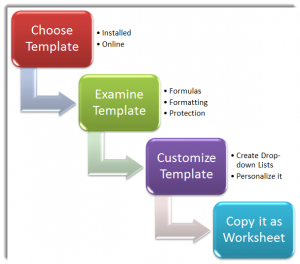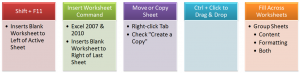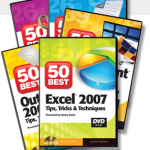This morning, I passed the 2.9 Million views milestone for my DannyRocksExcel’s YouTube Channel!
This morning, I passed the 2.9 Million views milestone for my DannyRocksExcel’s YouTube Channel!
Thank you to all who have supported my Excel tutorials since I began posting them in August, 2008.
Top 10 Excel YouTube Videos Year-to-Date in 2013
Here are the Top 10 Videos that have been viewed so far (January 1 – March 21) in 2013. Click on the hyperlink to watch the video(s) on YouTube:
- How to Create an Interactive Pivot Table Chart – 65,095 Lifetime views
- How to Use Advanced Filters in Excel – 84,557 Lifetime views
- How to Add a Check Box Control to an Excel Form – 87,327 Lifetime views
- Compare 2 Excel Lists to Spot the Differences – 84,325 Lifetime Views
- Use Excel’s Built-in Data Form to Edit & Filter Records – 65,325 Lifetime views
- Use the Solver Tool in Excel – 46,035 Lifetime views
- How to Use an Excel Data Table for “What-if” Analysis – 72,694 Lifetime views
- How to Merge Multiple Excel Workbooks to a Master Budget – 104,376 Lifetime views
- How to Create a Summary Report from an Excel Table – 38,502 Lifetime views
- Import Excel Data into Microsoft Access – 54,601 Lifetime views
Quickly Improve Your Excel Skills
I have created many Video Tutorial Packages that I offer for sale at my secure online shopping website – http://shop.thecompanyrocks.com I invite you to visit and preview my training resources for MS Excel and the other programs in the Microsoft Office Suite.
The “Special Bundles” of videos are very attractively priced!