I created this video tutorial to assist one of my viewers. He had 2 Excel Workbooks that he needed to combine. Because he had a MemberID Field in each workbook, I decided that the VLOOKUP() Function would be the fastest way to complete this task for my viewer.
Tips Covered in this Video
- Move or Copy a Worksheet to another Excel Workbook
- Use a Mixed Cell Reference – e.g. $A4 – so that column “A” reference is “frozen” when copying formula
- Create “Named Range” to use as the “Table_Array” argument in VLOOKUP
- Use FALSE as 4th (optional) argument in VLOOKUP to produce an “exact match”
- Use IFERROR to prevent “error messages” from displaying
Watch this Video in High Definition
Click on this link to watch this Excel Tutorial in High Definition on my YouTube Channel – DannyRocksExcels
Learn About My Training Resources
I invite you to visit my secure online shopping website – http://shop.thecompanyrocks.com – to learn about the many training resources that I offer for sale.

Watch Tutorial Now
Link to this post!
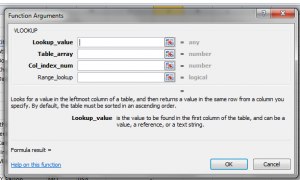















This is wonderful. I was struggling with VLOOKUP. This vedo tutorial resolved the problem!!! I was able to accomplish my assignment easily. THANK YOU! You are the best!
My pleasure! I am very happy that my Excel Tutorial helped you to resolve your problem.
Thank you for your kind words!
Danny Rocks
The Company Rocks
Can you not just lookup the other workbook with out copying the data to another workbook?