As you will see in this Excel Video Tutorial, having a single blank cell in a data set will greatly affect how Excel Functions and Pivot Tables are designed and calculated.
Imagine, how a single blank cell, in a field of 848 records, can change the way your Pivot Table views the data type (text vs. the expected numeric data type) and subtotal function (Count vs. the expected SUM function).
Seeing is believing!
Preventing a Blank Cell from “Creeping into” your data set
Use the Keyboard Shortcut Ctrl + Down Directional Arrow to go to the last cell that contains data in a column. This is a great way to isolate “stray” blank cells that will have a great impact on your Pivot Tables and other calculations in Excel.
Also, in Excel 2007 and Excel 2010, look for where a “numeric” field is placed by default. A single blank cell will cause an (intended) numeric field to be placed in the Row (text) labels area. Even dragging this field into the VALUES Drop zone does not solve the problem because the COUNT Function will be used to Subtotal this field. This is a “disaster waiting to happen!”
Introducing My Extended Length Excel Video Recordings
This is my opportunity to introduce you to my new, extended-length (one-hour +) Excel Video Tutorials that you can download for only US $9.95!
Here is the link that gives you more information about this exciting new service:
I offer you multiple options:
- If you are using Excel 2003, you can download the video recording for that version.
- If you are using Excel 2007, you can download the video recording for that version.
- If you are using Excel 2010, you can download the video recording for that version.
- You can quickly download the PDF of Step-by step instructions for each version.
- You can download the Excel Workbooks that I use in each recording.
Let me know what you think!
Let me know which topics you would like me to record for you to download.
Send me an email with your comments and suggestions: danny@thecompanyrocks.com
Watch This Video in High Definition
Follow this link to view this Excel Tutorial in High Definition on my YouTube Channel – DannyRocksExcels
 How a Single Blank Cell Affects an Excel Pivot Table Report [ 7:21 ] Play Now | Play in Popup | Download (1129)
How a Single Blank Cell Affects an Excel Pivot Table Report [ 7:21 ] Play Now | Play in Popup | Download (1129)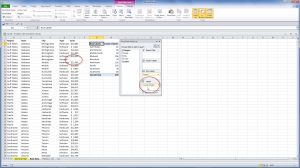















Speak Your Mind