Frequently, several people work on an Excel 2007 Workbook. Perhaps to create departmental budgets or to analyze regional sales results. When it is time to combine the work of these individuals into the Master Excel Workbook you do not want to resort to “copy & paste!” Fortunately, you do not have to. Use Excel 2007’s Compare and Merge Tool to do this for us.
However, in order to make this work there are several “gotcha steps” to be aware of. Watch this video lesson to see how to combine the individual work of three colleagues into a “merged workbook” for an upcoming event. I guarantee that this lesson will save you time and aggravation at “budget time” each year.
Subscribe to My Video Podcast on iTunes
This video is available to view and download – for free – as a Podcast at the iTunes store. Click here to go to the Danny Rocks Tips and Timesavers Podcast at iTunes.
(Follow this link to watch this Video Podcast from my website.)
Visit My Secure Online Shopping Website
Watch My Tutorial Now
Visit My Secure Online Shopping Website
If you enjoyed this Excel video lesson, I invite you to visit my online store to purchase my DVD, “The 50 Best Tips for Excel 2007.” It contains over 5 1/2 hours of focused video instruction in Excel 2007 Tips, Tricks & Techniques. Click here to shop using a secure shopping cart.

Related Excel Video Lessons:
Watch this Excel Tutorial in High Definition
Do you want to watch this Excel Video Lesson on YouTube? Follow this link to view it on my YouTube channel, DannyRocksExcels
Note: As of September 2012, this video has been viewed over 79,000 times on YouTube!
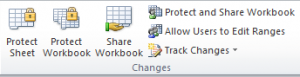















[…] How to Combine Changes to Multiple Excel Workbooks […]