Recently, one of my viewers asked me to go into greater detail in demonstrating how the new Natural Language Date Filters work in Excel. Natural Language Filters were introduced in Excel 2007 and they are a great tool to use! Now, instead of writing complex formulas as criteria in Advanced Filters, you can simply click, “Yesterday” to see all of the records from the previous day!
Of course, you must actually have records in your data set for that date!
The Natural Language Date Filters are related, by position, to TODAY(). The TODAY() Function is a “Volatile Function” that returns the value for the current date as found in your computer systems internal clock. The result of the TODAY() Function will change each day. And so, by definition, will the result for a “Yesterday” filter!
Filter for Specific Date
There are several methods that you can use to filter for a specific date or range of dates. One method that I demonstrate in this tutorial is the “Custom Date” dialog box.
Watch Tutorial in High Definition
Follow this link to watch this Excel Tutorial in High Definition on my YouTube Channel – DannyRocksExcels
Learn About My New Extended Length Video Tutorials
I have recently released a series of extended length (90 minutes) video tutorials. They are part of my “Master Excel in Minutes” Series. Each video focuses on one topic. My first video is focused on Excel Pivot Tables. I have created Videos for Excel 2010, Excel 2007 and for Excel 2003. You also have the choice of purchasing the video for immediate downloading or shipped to you on a DVD-ROM.
 How to Yse Natural Language Date Filters in Excel [ 6:59 ] Play Now | Play in Popup | Download (3451)
How to Yse Natural Language Date Filters in Excel [ 6:59 ] Play Now | Play in Popup | Download (3451)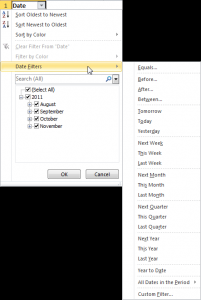















Speak Your Mind