Yesterday, I posted an Excel Video Lesson on how to Filter your data. I focused on taking advantage of the Date Filters, Text Filters, and Number Filters introduced in Excel 2007. Today, in my email inbox, I received a great tip from Chandoo – whose tag line is “Become Awesome in Excel.”
Chandoo’s Tip – which I did not know – is to Right Mouse Click on any cell in your Excel Data Set and choose Filter – Filter by Selected Cell’s Value. As Chandoo points out, this only works in Excel 2007 and higher versions. I already use this tip in Microsoft Acces. In fact it is one of the Video Tips that I share on my DVD-ROM, “The 50 Best Tips for Access 2007.” So why didn’t I know that this would work the same way in Excel 2007? Because, I needed someone to point this out to me. Thank you Chandoo!
For me, the take-away point is to continue to explore other resources to learn from other expert users. Each – e.g. Mr. Excel – Bill Jelen; Mr. Spreadsheet – John Walkenbach, etc.) – has their own perspective on Excel. Each presents a topic in a slightly different manner. Each day is an opportunity to expand my knowledge base.
I also picked up another tip from Chandoo’s post – use the Ctrl + Shift + L Keyboard Shortcut to automatically add the Filter Drop Down Buttons to your Field Header Labels. I will use this tip on a regular basis. Now, I do not have to pick up the mouse to go to the Data Tab on the Ribbon and select Filter.
If you are using Excel 2007 and higher, note that you can also use this tip (rightmouse click in a cell) to filter by the selected cell’s Icon, Font Color and Cell Background Color. Data Visualization is one of the really great improvements introduced in Excel 2007. Click here to go to my video lesson on Data Visualization.
I recommend that you check out Chandoo’s Excel Blog by clicking on this link. You can click on the RSS Button – or go to http://feeds2.feedburner.com/PointyHairedDilbert directly to start receiving Chandoo’s Excel tips delivered automatically to your e-mail Inbox.
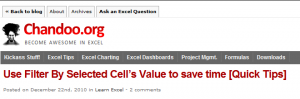















Speak Your Mind