Pivot Tables are very flexible. Yes, they are based on the fields in your source data, but you can also created new “virtual fields” – Calculated Fields.
In this lesson I show you how to create a new, Calculated Field, in a Pivot Table. This will be a “Price-per-Case” field that does not reside in the original source data. You will also learn how to hide the Formula Error #DIV/0! that results when we create this new field.
If you enjoyed this tip and my style of training, I invite you to visit my online store to purchase my DVD, “The 50 Best Tips for Excel 2007.”
You can watch this Excel Video Lesson on YouTube

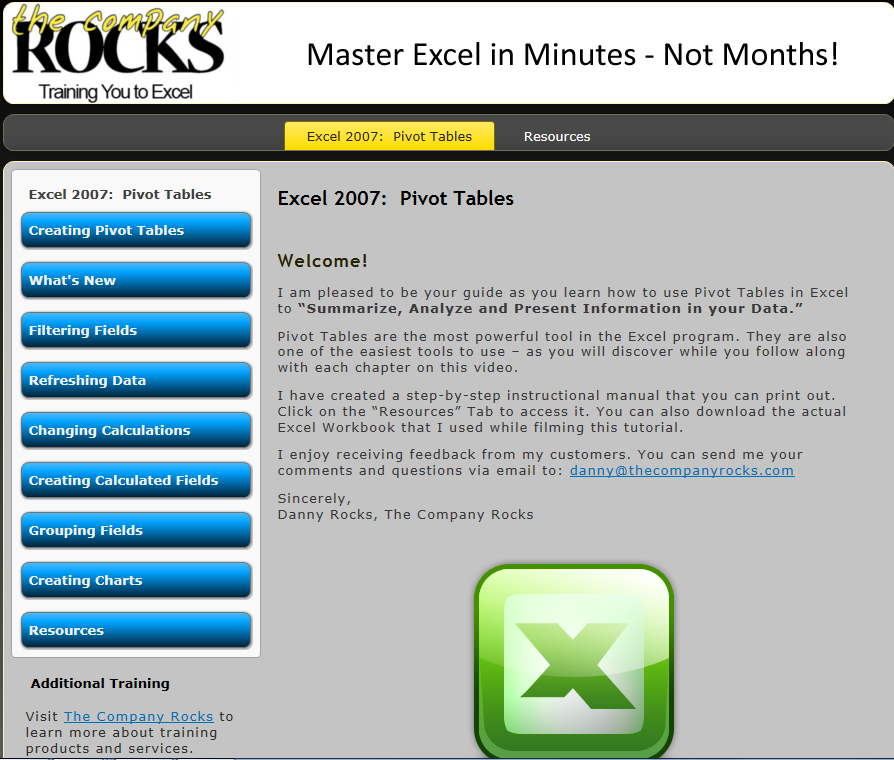

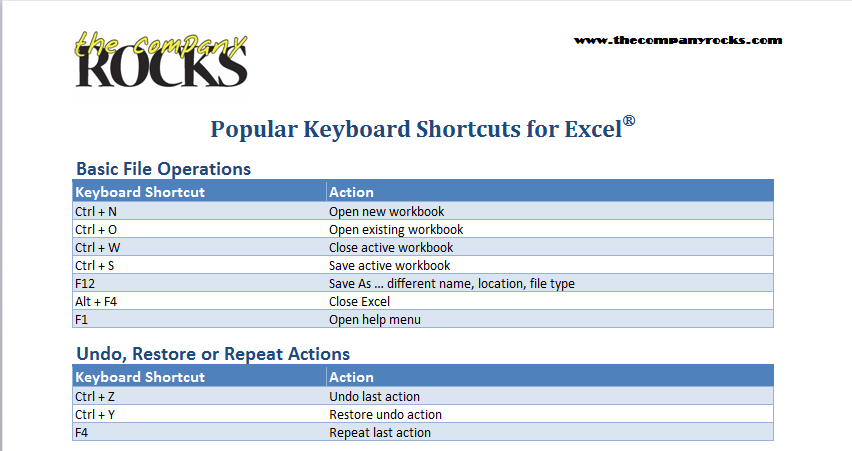
 Today, I launched my new online bookstore for The Company Rocks. I am offering my Instructional DVDs for sale individually or as a set at attractive prices.
Today, I launched my new online bookstore for The Company Rocks. I am offering my Instructional DVDs for sale individually or as a set at attractive prices. 