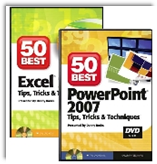 I am proud to announce that my latest DVD, “The 50 Best Tips for PowerPoint 2007,” is now available for purchase.
I am proud to announce that my latest DVD, “The 50 Best Tips for PowerPoint 2007,” is now available for purchase.
This is a set of two DVD s containing over seven hours of training! Each lesson averages about 10 minutes. So, when you want to work on one specific part of your presentation you can just put the DVD in your computer, locate the lesson and get a focused coaching session – all within the space of less than 15 minutes.
When you want quick answers and a visual guide for the steps involved, this is the DVD for you.
When you want to learn how to use PowerPoint from a professional speaker & trainer and not from a “techie”, this is the DVD for you.
I am also proud to announce that my online bookstore opened this morning. I invite you to visit the bookstore for The Company Rocks. You can also learn about my other DVDs including, “The 50 Best Tips for Excel 2007.”
Thank you for all of your kind words of support as I have built this website over the past year. I wish you a very happy new year in 2010!
Sincerely,
Danny Rocks
danny@thecompanyrocks.com

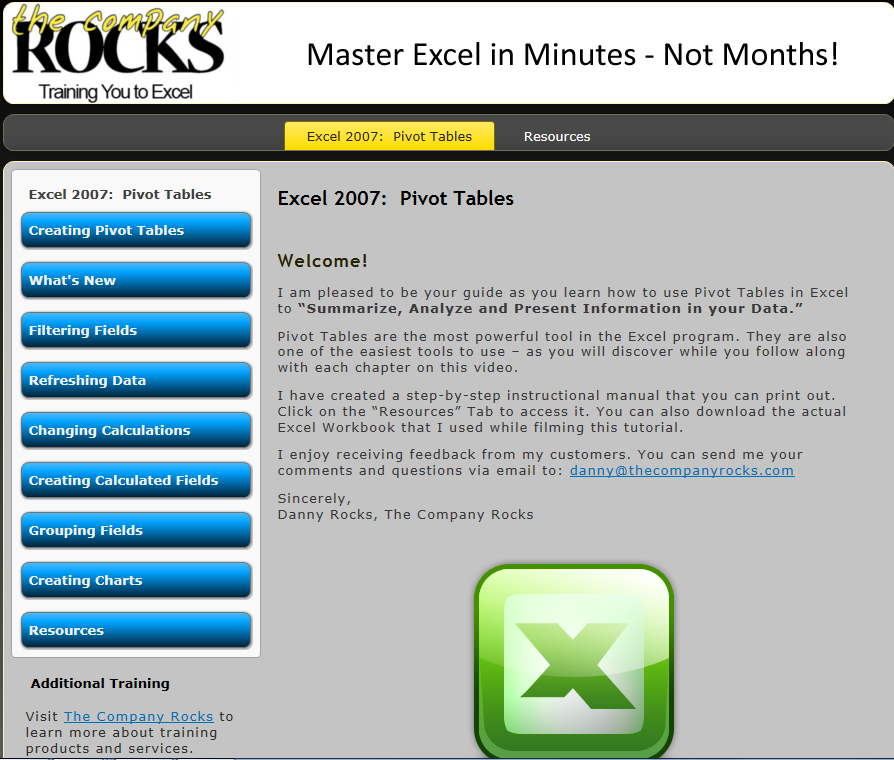

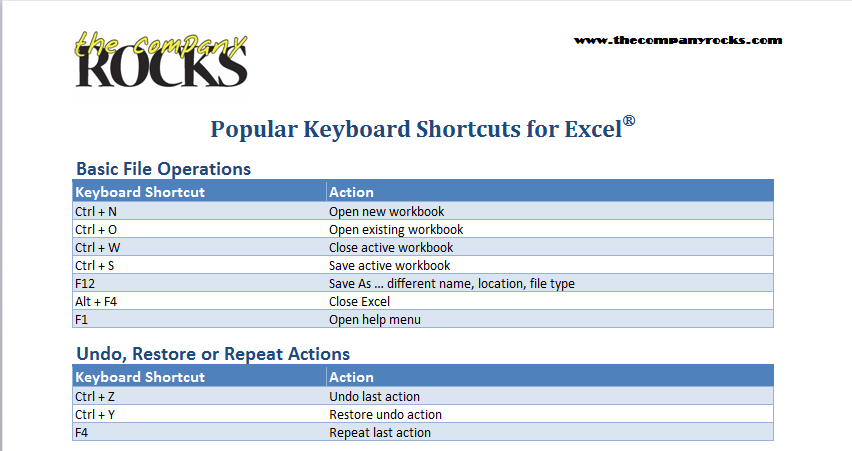


 People do business with people that they like – or would like to be like.
People do business with people that they like – or would like to be like.
