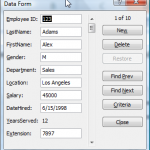Excel has a built-in Data Form which is very useful for viewing all of the fields (up to 32 of them) associated with a single record. When you have lots of “Fields” in your “Data Set” and you do not want to do a lot of horizontal scrolling to view or edit the values in the cells, use this Data Form.
There is a limit of 32 fields when using Excel’s built-in Data Form.
Customize the Quick Access Toolbar
However, it does not appear as a Ribbon Command in Excel 2007. To use the Data Form add the Form Command to your Quick Access Toolbar (QAT) – I show you how to do this in the video.
Personally, I do not recommend the Excel Data Form for entering new records in your data set. I like to add Data Validation drop-down lists to ensure data integrity and this feature is not available in the Data Form. However, you can use Criteria to quickly find records for viewing and editing in the form.
Filtering Data with the Data Form
I give you a brief introduction to some of the new filtering options available in Excel 2007. I will cover this in greater detail in another lesson.
Subscribe to My Video Podcast on iTunes
I invite you to subscribe to my free video podcast, “Danny Rocks Tips and Timesavers” on iTunes. Click here to go directly to my iTunes podcast. I have had over 25,000 downloads since I began my podcast in June of 2010.
Watch this video in High Definition
Click here to go to my DannyRocksExcels YouTube Channel.
Watch Video Now
Master Excel in Minutes Video Training Resources
I have created a series of extended length Excel Video Training Resources. I invite you to visit my secure online shopping site to: Learn how to “Master Excel in Minutes – Not Months!”
 Using the Built-in Excel Data Form to Edit, Enter and View Records [ 7:58 ] Play Now | Play in Popup | Download (1296)
Using the Built-in Excel Data Form to Edit, Enter and View Records [ 7:58 ] Play Now | Play in Popup | Download (1296)