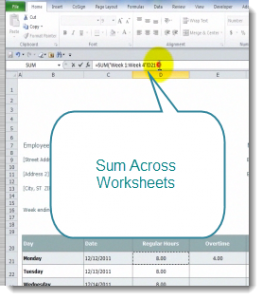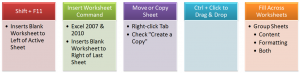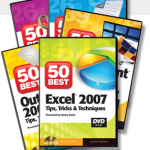This is the third episode in my series of Excel Tutorials where I share my best practices for creating an Excel Workbook that contains 52 weeks of Employee Time Cards. In this lesson, I focus on techniques to Summarize – or Consolidate – the hours worked or taken as vacation, by each employee, over a period of several weeks.
Sum Across Worksheets
This is a great tip to learn! In my experience, I find that very few experienced users of Excel know that you can do this! This will eliminate the hassle of linking to a cell in individual worksheets to create your formula. There is, after all, a limit to the number of characters that you are allowed in a formula!
Consolidate Data By Position
Since each worksheet in this workbook is identical in structure, Data Consolidation is simple. Provided, that is, that you remember to “Add” each worksheet range reference in the Dialog Box. In this example, I have “created a link” to each worksheet so that the data can be easily updated.
Links to Other Tutorials in this Series
- Use a Template to Create a 52 Week Employee Time Card Workbook in Excel
- Tips for Creating a 52 Week Employee Time Card in Excel
Shop for Additional Resources
I invite you to visit my new, secure online shopping website – http://shop.thecompanyrocks.com – where you can preview all of the resources that I offer you.
Watch Tutorial in High Definition
Follow this link to view this Excel Tutorial in High Definition on my YouTube Channel – DannyRocksExcels
 Summarize 52 Weeks of Employee Time Cards in Excel [ 9:58 ] Play Now | Play in Popup | Download (2430)
Summarize 52 Weeks of Employee Time Cards in Excel [ 9:58 ] Play Now | Play in Popup | Download (2430)