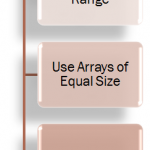There are at least two benefits to using an Array Formula in Excel:
- They will speed up creating your formulas by, in many cases, eliminating intermediate formulas.
- They will add a level of protection to your formulas because you cannot edit the individual cells in an Array Formula. You must edit “all” of the cells.
In this lesson, I first demonstrate how to select and use arrays with the SUMPRODUCT() Function in Excel. SUMPRODUCT is a very handy function to use when you want to first multiply (PRODUCT) the cells in two or more arrays and then total (SUM) the results.
Entering Array Formulas
Editing Array Formulas
You gain a level of protection for your formulas when you use Array Formulas because you cannot select a single formula cell to edit it. You must select all of the cells that contain the Array Formula before you can edit it – or delete it. If you don’t select all of the cells first, you receive an Error message in a pop-up window. Remember to press the “CSE keyboard combination” when you complete your edit of the Array Formula.
Learning to use Array Formulas is an essential skill to acquire if you want to master Excel. I guarantee that you will be able to write more accurate formulas when you use arrays.
Watch this Video on YouTube
Learn how to “Master Excel in Minutes – Not Months!”