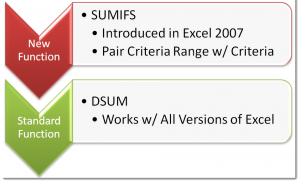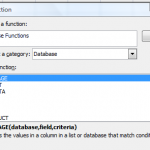The new SUMIFS() Function was introduced in Excel 2007. With SUMIFS, you can sum the values in one field based up criteria that comes from multiple fields. This is a very valuable Function.
SUMIFS Function
The key to understanding SUMIFS, is that you “pair” a criteria range with the criteria for that range. As you watch my tutorial, the importance of this concept will become clear to you.
DSUM Function
If you are using – or need to create workbooks that are compatible with – older versions of Excel – e.g. Excel 2003, you can use the DSUM Function to achieve the same results. The DSUM belongs to the Database Functions set in Excel.
Use Named Cell Ranges in Formulas
I highly recommend that you learn how to create – and then use – named cell references in your Excel Formulas and Functions. In this tutorial, I show you how to do this. Once you have created a named cell reference, you can use the F3 Keyboard Shortcut to show a dialog box that lists all of the named Ranges that you can post into your formulas. This will save you time and help to ensure accuracy in your formulas – especially when you cop a formula to another location.
Bonus: Create Drop-down Menu with Data Validation
When using Multiple Criteria, I like to be able to select my criteria values from a drop-down list. In this lesson, I demonstrate how to do this using Data Validation in Excel.
Learn More Excel Tips
I invite you to visit my new, secure, online shopping website – http://shop.thecompanyrocks.com. Here, you can learn more about the tips on my best-selling DVD-ROM, “The 50 Best Tips for Excel 2007.”
Watch Video in High Definition
Here is the link to view this Excel Tutorial in High Definition on my YouTube Channel – DannyRocksExcels