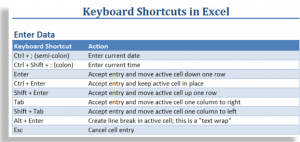This is the latest installment in my series of video tutorials where I demonstrate how to use Keyboard Shortcuts in Excel. In this tutorial, I demonstrate how to Enter and Edit Data Efficiently in Excel using Keyboard Shortcuts.
Tips Covered on Video Tutorial
Here are the main Keyboard Shortcuts that I show you how to use on this video:
- Enter Current Date in a cell.
- Enter Current Time in a cell.
- Use Ctrl + Enter to accept data entry and keep the focus on the current cell.
- Use Ctrl + Enter to populate a range of selected cells.
- Use Alt + Enter to “Wrap the Text” in a cell.
- Use F2 to edit data inside a cell.
- Use Ctrl + left & right directional arrows to move to the beginning of the next / previous word while editing in the cell.
- Use ‘ (apostrophe) as the first character in a cell to make this a “text” entry.
Download my complete Chart of Popular Keyboard Shortcuts as a PDF
Follow this link to download – for free – my 5 Page Chart of Popular Excel Keyboard Shortcuts as a PDF.
Subscribe to my Video Podcast on iTunes
Here is the link to subscribe to my video podcast, “Danny Rocks Tips and Timesavers” on iTunes. It is offered for free!
Watch Tutorial in High Definition on YouTube
Follow this link to view this Excel Tutorial in High Definition mode on my YouTube Channel – DannyRocksExcels
 Keyboard Shortcuts to Enter and Edit Data Efficiently in Excel [ 11:43 ] Play Now | Play in Popup | Download (1304)
Keyboard Shortcuts to Enter and Edit Data Efficiently in Excel [ 11:43 ] Play Now | Play in Popup | Download (1304)