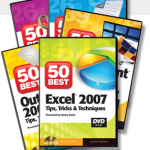Hello Friends!
I have been working on an Excel Training Video project for commercial release – hence, my lack of postings.
This project has required focused attention and research. I have almost completed this project – and I will be back posting additional Excel Video Lessons this week. Thank you for your patience, understanding and continuing patronage.
I have now completed all five of the Microsoft Office 2007 Training DVD-ROMs. You can purchase The 50 Best Tips for – Excel, PowerPoint, Word, Outlook and Access 2007 online using my secure shopping cart. Click here to begin shipping.
Sincerely,
Danny Rocks