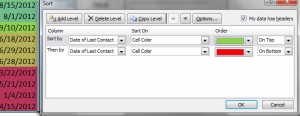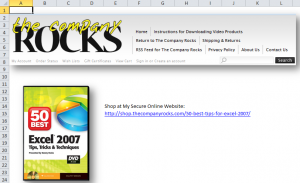In my previous Excel Tutorial – “Conditional Formatting to Dynamically Format Dates” – I demonstrated how to apply Conditional Formatting based upon the number of days have passed since last contact with a customer. Now I will extend what you just learned.
Three Techniques in this Video:
- How to extend Conditional Formatting Rules to additional cell ranges.
- How to use the “Sort by Colors” feature introduced in Excel 2007.
- How to add a Check Box Form Control that will “toggle” the Conditional Formatting On or Off.
Paste Special “Live Preview”
I demonstrate a great new feature introduced in Excel 2010, “Live Preview” for Paste Special. You will use Paste Special – Formats to extend the rules for Conditional Formatting to a new range of Cells
Sort by Color
Beginning with Excel 2007, you can now sort fields based upon the color of a font or a cell background. I show how this works.
The Check Box Form Control
The “key concept” to understand when using Excel’s Form Controls is the “Cell Link.” With a Check Box Control, the value in the Cell Link is TRUE when the box is “checked” while the value is FALSE when it is Unchecked. We can use this information to create a “Conditional Format based upon a Formula.”
Conditional Formatting Rules
When you base Conditional Formatting upon a Formula, the result of that formula must return TRUE in order apply this formatting. Setting the background cell color to “White” effectively “hides” the previous background cell colors.
Resources Offered for Sale
I encourage you to visit my secure online shopping website – http://shop.thecompanyrocks.com – to preview the many training resources that I offer you. Check out my latest Excel Training Videos:
Watch this Video in High Definition
Click on this link to watch this video in High Definition on my YouTube Channel – DannyRocksExcels
 How to Use a Check Box to "Toggle" Conditional Formatting On or Off in Excel [ 8:29 ] Play Now | Play in Popup | Download (3175)
How to Use a Check Box to "Toggle" Conditional Formatting On or Off in Excel [ 8:29 ] Play Now | Play in Popup | Download (3175)