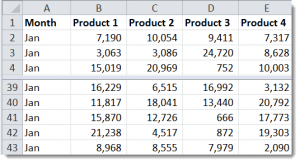This is Part 1 in a multiple part series of tutorials. I am responding to the requests of several viewers who want to know the best ways to view an Excel Worksheet.
Freeze Panes and Split Bars
In this tutorial, I demonstrate how to use the three commands on the Freeze Pane Menu:
- Freeze Top Row
- Freeze Panes – Rows above and Columns to the left of the Active Cell
- Freeze First Column
When you need more flexibility to control the visible panes on your worksheet, use the Split Bars. I show you how to apply, modify and remove Split Bars – Vertical and Horizontal – on your worksheet.
With the Split Bars, you gain additional Navigation Scroll Bars – One above the Split and one below the Split with a Horizontal Split Bar. And, one to the left and one to the right of the Vertical Split Bar.
Go to Additional Tutorials in this Series
Visit My Online Shopping Website
I invite you to visit my secure online shopping site – http://shop.thecompanyrocks.com – to preview all of the resources that I offer you.
Watch Tutorial in High Definition
Follow this link to watch this Excel Tutorial in High Definition on my YouTube Channel – DannyRocksExcels
Watch Video Now
Click below to start watching this tutorial now.