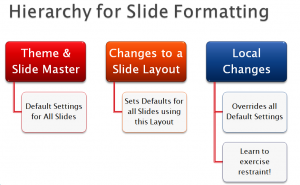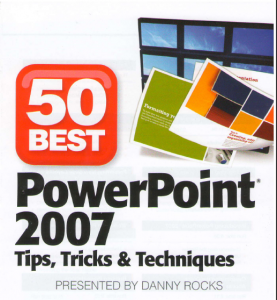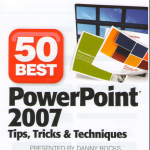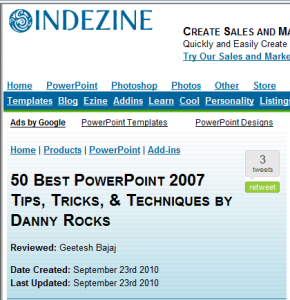One of my clients inherited a “Ransom Note” PowerPoint Presentation. I think that you can visualize what a “Ransom Note” slide looks like: Multiple Fonts at various sizes with multiple colors and effects thrown in for good measure! Ugly and, certainly, not professional.
Steps to Clear All Text Formatting
In my video tutorial, I demonstrate:
- How to work in PowerPoint’s Outline View
- How to use Keyboard Shortcuts to expand and collapse the text for each slide
- How to clear all of the text formatting
Use the SlideMaster to Set Default Settings for Text
In my experience, most of the people who use PowerPoint are either unaware of the SlideMaster or they do not know how to use it. In my tutorial, I demonstrate how Microsoft Office Themes and the SlideMaster work together to set the default setting for formatting your presentation.
Minimize Local Formatting
My goal, in creating this tutorial, is to impress upon you the importance of limiting your use of “local formatting.” The reason that “ransom note” formatting survives is a direct result of applying local formatting rather than using the SlideMaster to help you to maintain a consistent look.
Additional Resources for Learning PowerPoint
I am the author of the best-selling DVD-ROM, “The 50 Best Tips for PowerPoint 2007.” Click on this link to learn more about the 7 1/2 hours of focused video training that I offer on my DVD-ROM.
Watch My Tutorial in High Definition
Follow this link to view my tutorial in High Definition on my YouTube Channel – DannyRocksExcels

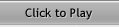

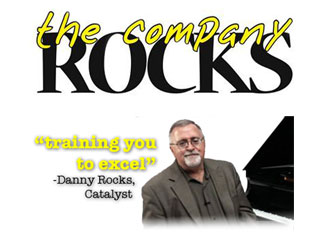




 How to remove all text frormatting from PowerPoint Slides [ 9:07 ] Hide Player | Play in Popup | Download (4099)
How to remove all text frormatting from PowerPoint Slides [ 9:07 ] Hide Player | Play in Popup | Download (4099)