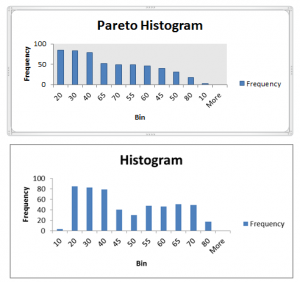This is the Third – and final – episode in my “Creating Frequency Distribution Reports in Excel” series of tutorials. In this episode, I demonstrate a very powerful – and very easy to use – analysis tool – The Histogram Tool.
Excel’s Analysis ToolPak “Add-in”
This tool is included in the Analysis ToolPak which is an “Add-in” program within Excel. Beginning with Excel 2007, the Analysis ToolPak is automatically included in a basic installation of Excel. However, if you are using an earlier version of Excel or if, somehow, this Add-in has been disabled, I show you how to “activate it.”
Advantages of Using Excel’s Histogram Tool
- No Formulas to write
- Results are Numeric Values – not Formulas
- Chart(s) can be added automatically
- Multiple Chart Options
- Pareto Chart Option
What is a Pareto Chart?
Pareto Analysis is commonly known as “The 80 / 20 Rule.” A brief explanation is: Roughly 80% of your sales come from only 20% of your customers or 20% of your products. I like to say, “You can focus on the Vital Few and not on the Trivial Many,” when you use Pareto Charts. As you will see in my video, when you choose the Pareto Chart option, the Histogram automatically sorts the Frequency Field in descending order and charts this field.
Links to All Videos in Frequency Report Series
- Group by Age Bracket in an Excel Pivot Table
- Use an Array Function – Frequency – to Generate Frequency Report
- Use Excel’s Histogram Tool to Generate Frequency Report and Chart
Improve your Excel Skills – My Video Tutorials
I invite you to visit my secure online shopping website to see the many training resources that I offer. For example, click here to learn about my best-selling DVD-ROM, “The 50 Best Tips for Excel 2007.”
Follow The Company Rocks on Facebook
You can now follow me on Facebook – www.facebook.com/TheCompanyRocks