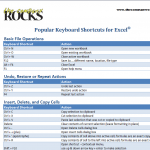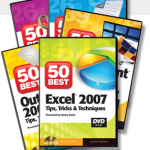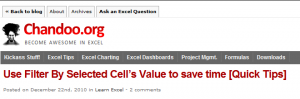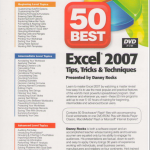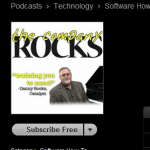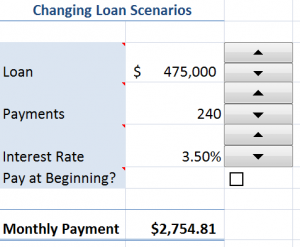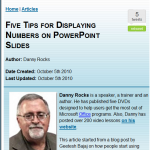Hello and Welcome – to my new “Members Only” section of The Company Rocks website!
I just published a new five-page Chart – “Popular Keyboard Shortcuts for Excel.” It is free for you to download as a PDF.
This, along with additional content, will soon be inlcuded in my new “Exclusive Membership Content” area on my website.
My Exclusive Membership Site is not quite ready to launch. So, I am offering this chart for you to download as a PDF from this post.
To get this chart, click on this link –
New! Download My Free 50 Minute Video Recording Demonstrating Excel Keyboard Shortcuts
Click this link to learn how you can download my new “extended length” video recording. It is “free of charge!”
I am proud of the way my Excel Keyboard Shortcuts Chart turned out – and I think that you will get a lot of value out of this free resource. I organized the Keyboard Shortcuts by the following Tasks:
Excel Keyboard Shortcuts
- Basic File Operations
- Undo, Restore or Repeat Actions
- Insert, Delete, and Copy Cells
- Edit Data
- Show / Hide Columns and Rows
- Select Contiguous Cells
- Navigate Within a Worksheet
- Navigate Between Workbooks
- Find, Replace, and Go To
- Enter Data
- Work with Cell Comments
- Work with Names for Cells and Ranges
- Work with Formulas and Functions
- Work with Formula Precedent and Dependent Cells
- Print Worksheet
- Formatting Cells and Text
- Work with Subtotals and Outlines
- Work with Tables, Lists, and Filters
- Work with Charts
- Work with Excel Windows and Open Applications
So, as you can see, this is a comprehensive – but not exhaustive – list of the best Keyboard Shortcuts for Excel. I took care to ensure that these Keyboard Shortcuts will work for all versions of Excel from 2003 through version 2010.
I have several video lessons that cover keyboard shortcuts on my DVD-ROM, “The 50 Best Tips for Excel 2007.” It is a best-seller and it is now on sale! Use Coupon SAVE-20-PCT at checkout and save 20% on any puchase at my online store. Click here to open a secure shopping cart.
And let me know your thoughts on my Excel Keyboard Shortcut Chart. Do you have a favorite Keyboard Shortcut that you want to share with our readers? Add your comments below.
Learn how to “Master Excel in Minutes – Not Months!”