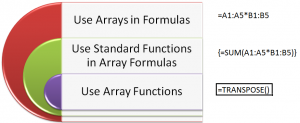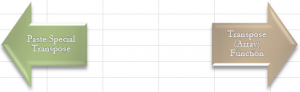Array Formulas and Functions are very powerful tools to use in Excel. However, the concept of working with ARRAYs take a little bit of time and practice. In this video tutorial, I demonstrate how to:
- Create formulas that use ARRAYS as arguments
- Work with ARRAY FUNCTIONS – for example, the TRANSPOSE Function
- Key “Got’cha” steps to master – for example, selecting all cells to receive formula results before creating the ARRAY Formula.
- The importance of using Ctrl+Shift+Enter to complete the Array formula.
What is an ARRAY?
“An Array is a collection of Cells or Values that Excel treats as a single unit.”
Why Use an ARRAY Formula?
- Automatic Level of Protection for Formula Cells – You cannot delete nor edit a single cell in an Array Formula
- Eliminate Intermediary Calculations – For example, you can find the Grand Total without having to create a field to calculate “Extended Price.”
- Worksheet, usually, calculates faster because you are using fewer formulas.
Visit My NEW Online Shopping Website
http://shop.thecompanyrocks.com is my new, secure online shopping website. I invite you to visit and preview my new products.
Watch Tutorial in High Definition
Follow this link to view this tutorial in High Definition on my YouTube Channel – DannyRocksExcels
 Tips for Working with Array Formulas and Functions in Excel [ 12:54 ] Play Now | Play in Popup | Download (1721)
Tips for Working with Array Formulas and Functions in Excel [ 12:54 ] Play Now | Play in Popup | Download (1721)