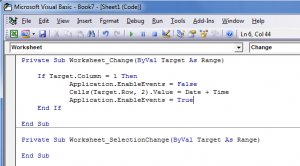In this video tutorial, I respond to one of the most frequent requests that I get from my viewers – “How do I automatically add a ‘Time / Date Stamp’ whenever I add or edit a record in my Excel Worksheet?”
On the surface, this might appear to be a “simple” question to answer. However, I promise that you will be frustrated if you try to solve this problem by using the =NOW() Function or one or both of these Keyboard Shortcuts:
- Ctrl + ; (Semi-colon) to add a Date Stamp
- Ctrl + Shift + : (Colon) to add a Time Stamp
Because … NOW() is a “Volatile Function” that automatically updates to display – in all records that refer to NOW() – the current date and time. And … because, it is difficuly to automate the combination of Keyboard Shortcuts to apply a Date / Time Stamp.
So … what is the solution?
Use VBA to Create a Simple “Event Handler” Macro
Don’t get scared off! Don’t say, “I can’t write a VBA Macro!”
I PROMISE you – an Intermediate Level User of Excel – that by investing 10 minutes to watch this tutorial – that you WILL be able to automate this process to add a Time / Date Stamp whenever you add or edit a record in Excel.
I had you – the Intermediate / Early Advanced Level Excel user in mind when I created this video tutorial. I take you step-by-step through the process. I point out the potential “got’cha” steps. I am confident that I can help you to advance your skill set in Excel with this video tutorial!
Watch Tutorial in High Definition
I invite you to watch this Excel Tutorial in High Definition on my YouTube Channel – DannyRocksExcels
Visit My Online Shopping Site
I invite you to visit my new, secure online shopping site – http://shop.thecompanyrocks.com – to see all of the new products that I have created and offer for sale!
 How to Use a VBA Macro to Automatically Create a Time - Date Stamp Whenever a Record is Changed or Added in Excel [ 9:24 ] Play Now | Play in Popup | Download (3794)
How to Use a VBA Macro to Automatically Create a Time - Date Stamp Whenever a Record is Changed or Added in Excel [ 9:24 ] Play Now | Play in Popup | Download (3794)