How many times have you spent an hour or more creating an Excel worksheet only to discover – or be told – that you have the wrong structure? The values that you entered run vertically down in Column A. And now, you need to have your values run horizontally across in Row 1.
Well, don’t despair! And, most important, do NOT retype your entries on another worksheet. Rather,watch this video to see how to “Turn Excel Data On Its Side”:
- Select Transpose from the Paste Select dialog box or the right-click shortcut menu
- Use the =TRANSPOSE() Function which is an Array Function
Watch as I demonstrate the advantages of each approach – they are different! If you are “curious” about how an Array Function works, the TRANSPOSE Function is a good one to practice with.
Click this link to watch this video in High Definition on YouTube.
Now Using Excel 2010
I filmed this video using Excel 2010. I will use Excel 2010 for all future video lessons unless there is a particular need to use another version to illustrate a point.
Download Workbook Used in This Video
Click on this link to download the Excel Workbook that I used in this video tutorial. It is stored on my “SkyDrive” at www.office.live.com
Get my best-selling DVD-ROM, “The 50 Best Tips for Excel 2007” for only $29.97!
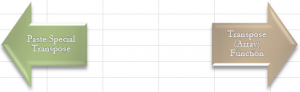















Speak Your Mind