Conditional Formatting has been available for many years in Excel. However, beginning with Excel 2007, Conditional Formatting got a major boost in its ease-of use and new visualization tools.
In this tutorial, I demonstrate how to use Conditional Formatting to highlight – via formatting – the cells in a range that anser “TRUE” to a set of criteria. For example, is the cell value “Above Average” or is it Greater than the value in a Target Cell.
How Does Conditional Formatting Work?
Conditional Formatting is “dynamic.” If you update the values – or formulas that generate cell values” the cell that receive the Conditional Formatting may change – based upon the criteria that you set as “the condition.”
Versions of Excel Covered
For this lesson, I demonstrate Conditional Formatting in BOTH Excel 2010 and Excel 2003.
Learn More About Conditional Formatting
I invite you to visit my secure online shopping website – http://shop.thecompanyrocks.com – to see all of the resources that I offer. This includes my best-selling DVD-ROM, “The 50 Best Tips for Excel 2007.”
Watch Tutorial in High Definition
Follow this link to watch this Excel Tutorial in High Definition on my YouTube Channel – DannyRocksExcels
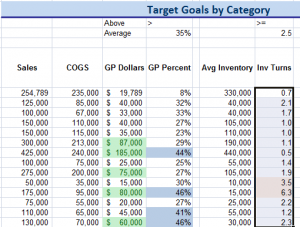















Speak Your Mind