In Excel 2007 and Excel 2010 you can use the new SUMIFS Function to total a list using multiple criteria. This is a great new feature!
But … what if you are using Excel 2003 or earlier? Or, if you collaborate with colleagues and clients who use older versions of Excel – how can you use multiple criteria to select the records that you want to Sum? You can use the SUMPRODUCT Function as I demonstrate in this video lesson.
Key Concepts
- Create – and use – Named Cell References for Ranges / Arrays in your formulas
- Use the Function Arguments Dialog Box – Use the keyboard shortcut Ctrl + A to bring this up
- Use the F3 Keyboard Shortcut to bring up the Named Ranges List
- In this lesson, use () to enclose each Array Argument
- In this lesson, use * to substitute for the , to separate each Array in the formula (Edit this in the Formula Bar)
There are usually several ways to solve any problem in Excel. This is a good procedure to learn – regardless of the version of Excel that you use.
Click here to view the 1st part of this series on how to use the SUMPRODUCT Function in Excel.
I cover the SUMIF and SUMIFS Functions in greater detail on my DVD, “The 50 Best Tips for Excel 2007.” Click here to start shopping using my secure shopping cart.
Learn how to “Master Excel in Minutes – Not Months!”
 Using the SUMPRODUCT Function to Total a List Using Multiple Criteria [ 7:47 ] Play Now | Play in Popup | Download (1121)
Using the SUMPRODUCT Function to Total a List Using Multiple Criteria [ 7:47 ] Play Now | Play in Popup | Download (1121)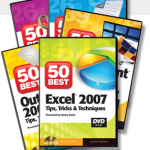















[…] Click here to watch the 2nd video lesson on how to use the SUMPRODUCT Function in Excel. […]