One of my clients contacted me with a question about Excel Pivot Tables. Specifically, about how to control a field – Employee ID – that contains numeric values.
Beginning with Excel 2007, when you click – to add – a field that contains numeric values, it is automatically placed in the Values Zone of the Pivot Table and the Sum Function is used to Subtotal it. That is what was troubling my client.
It is really easy to change the location for any field in the Pivot Table. In this case, I moved the Employee ID to the Row Labels area and everything worked out nicely.
Value Field Settings for Pivot Table
In my experience, I use the commands in the Value Field Setting Dialog Box more than any other commands when working with Pivot Tables. Learning how to use the Value Field Settings Commands is an Essential Skill when working with Pivot Tables. In this video tutorial, I demonstrate how to:
- Change the function used to subtotal a field
- Change the name of the subtotaled field
- Change the numeric formatting for the subtotaled field
- Move fields to different drop zones in a Pivot Table
- Expand and collapse entire Pivot Table fields
- Remove fields from the Pivot Table
Video Training Resources for Sale
I invite you to visit my secure online shopping website – http://shop.thecompanyrocks.com – to see the many video training resources that I make available.
Watch Video Tutorial in High Definition
Follow this link to watch this video in High Definition on my YouTube Channel – DannyRocksExcels
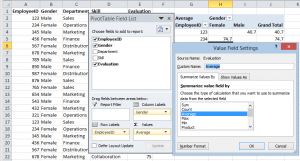
















Speak Your Mind